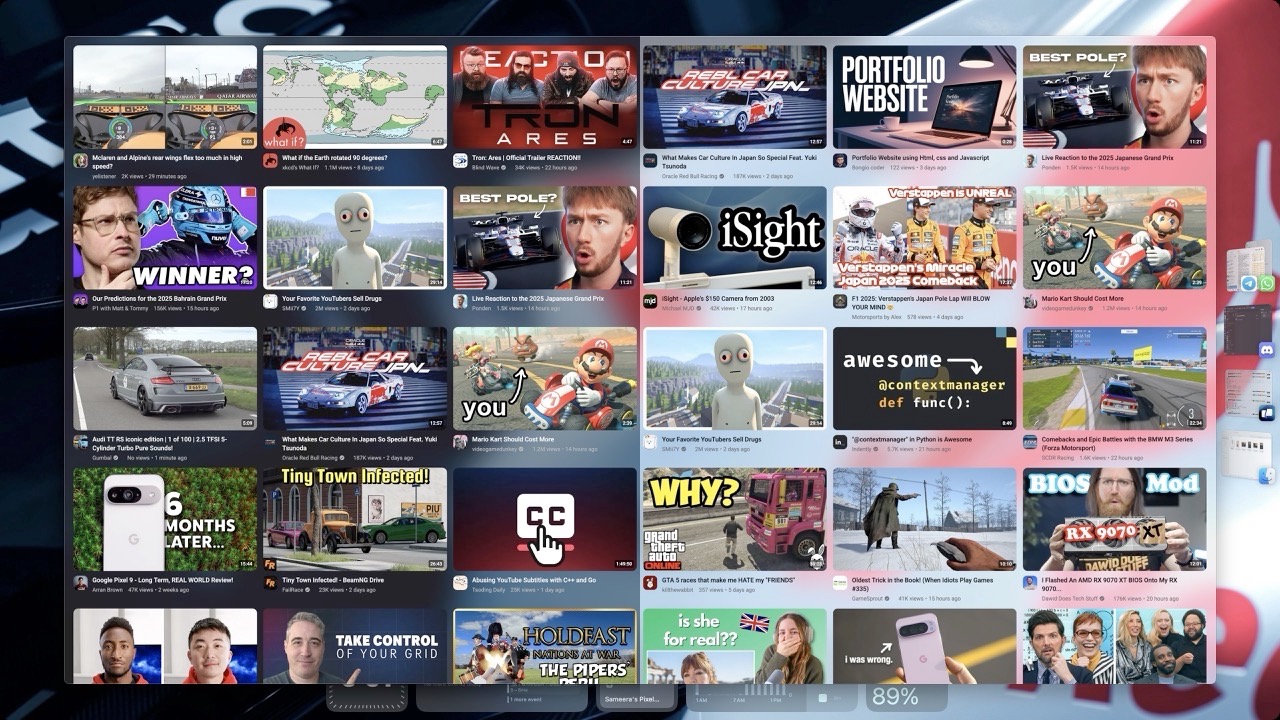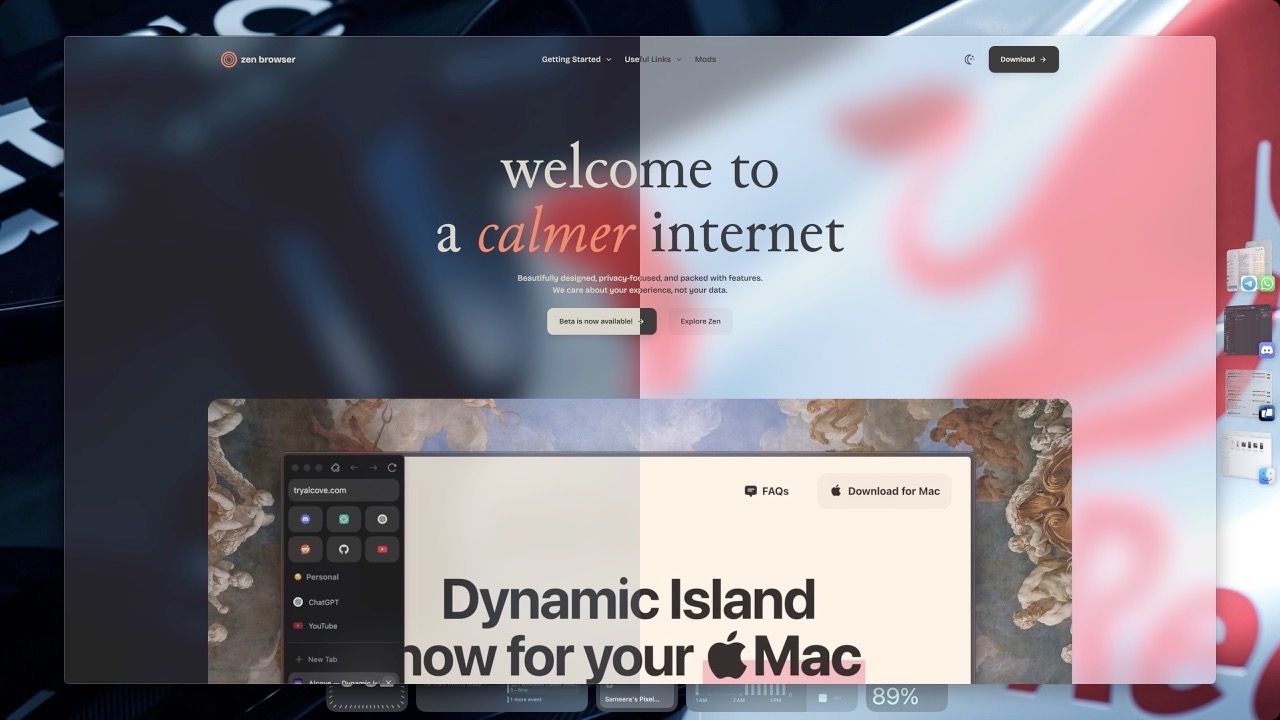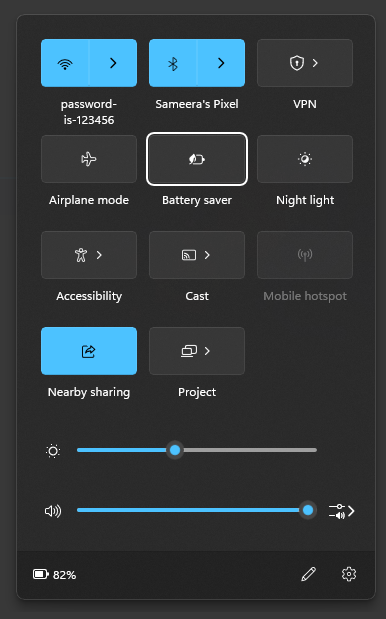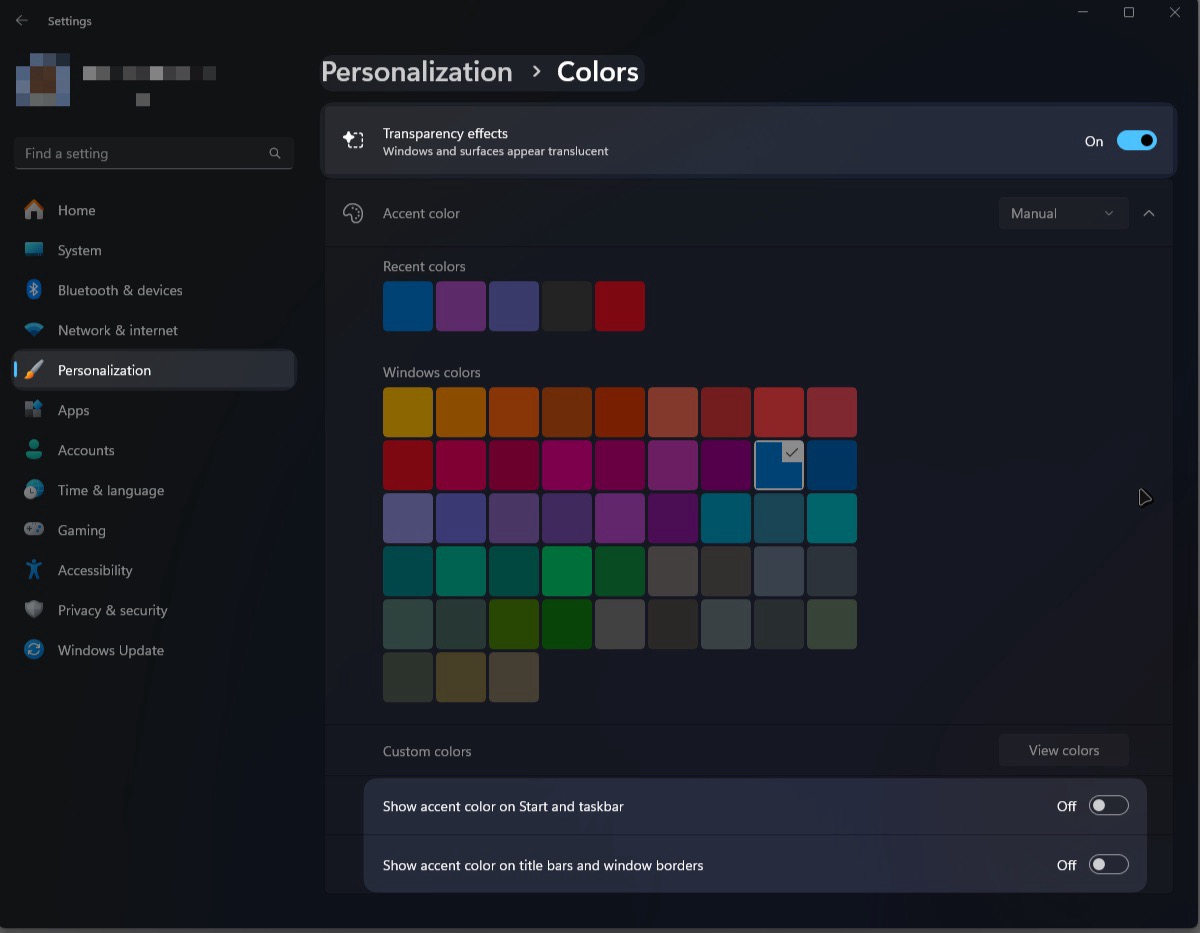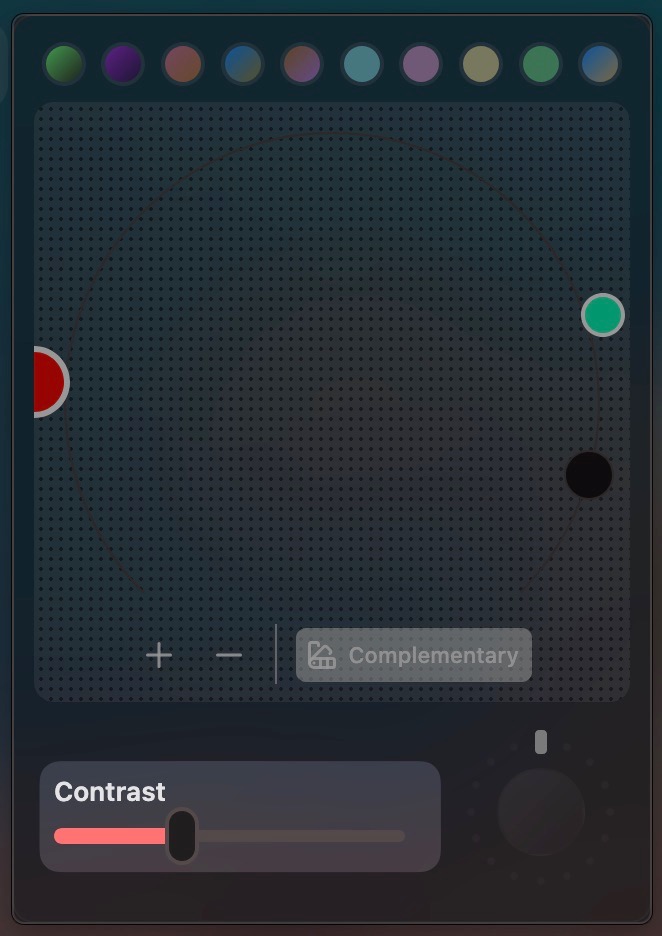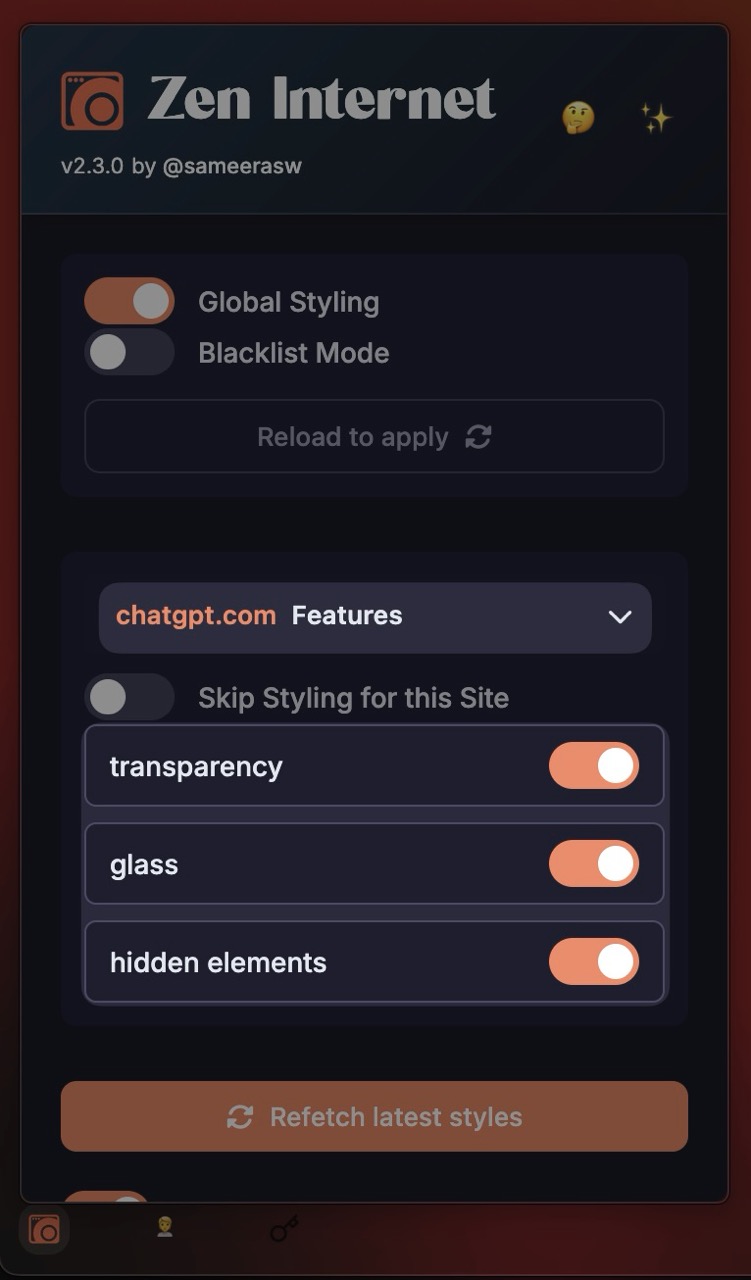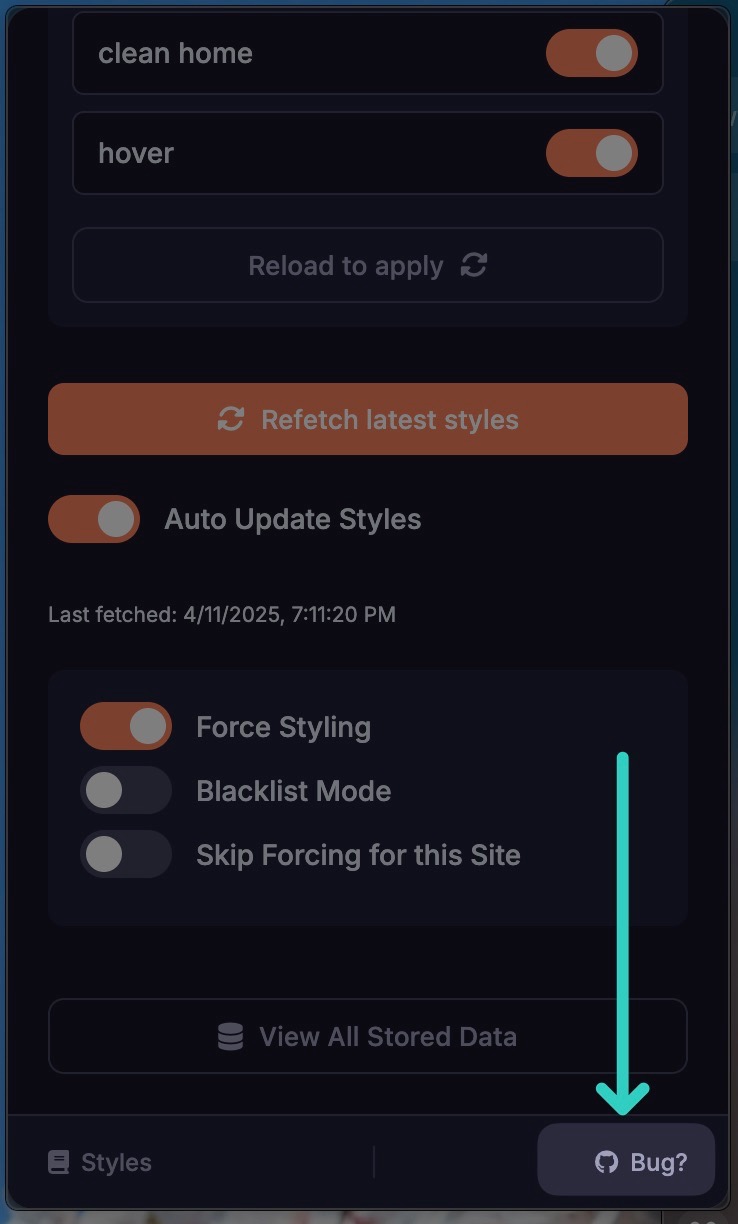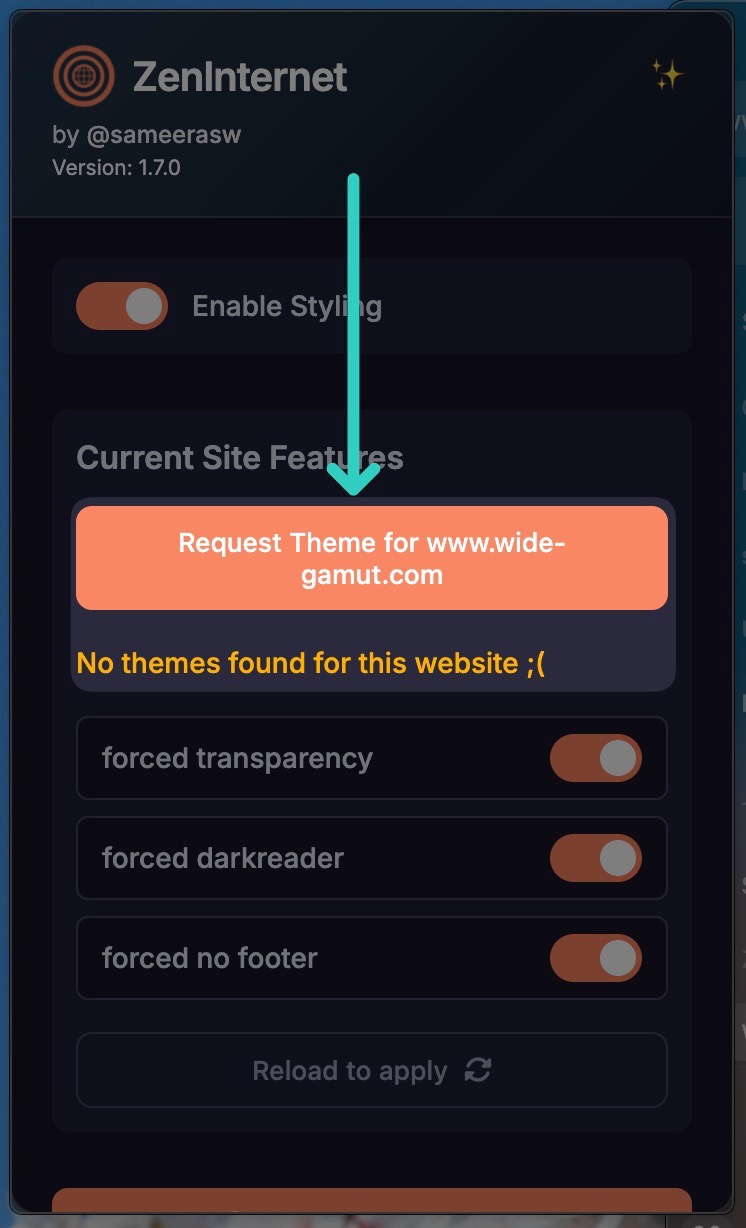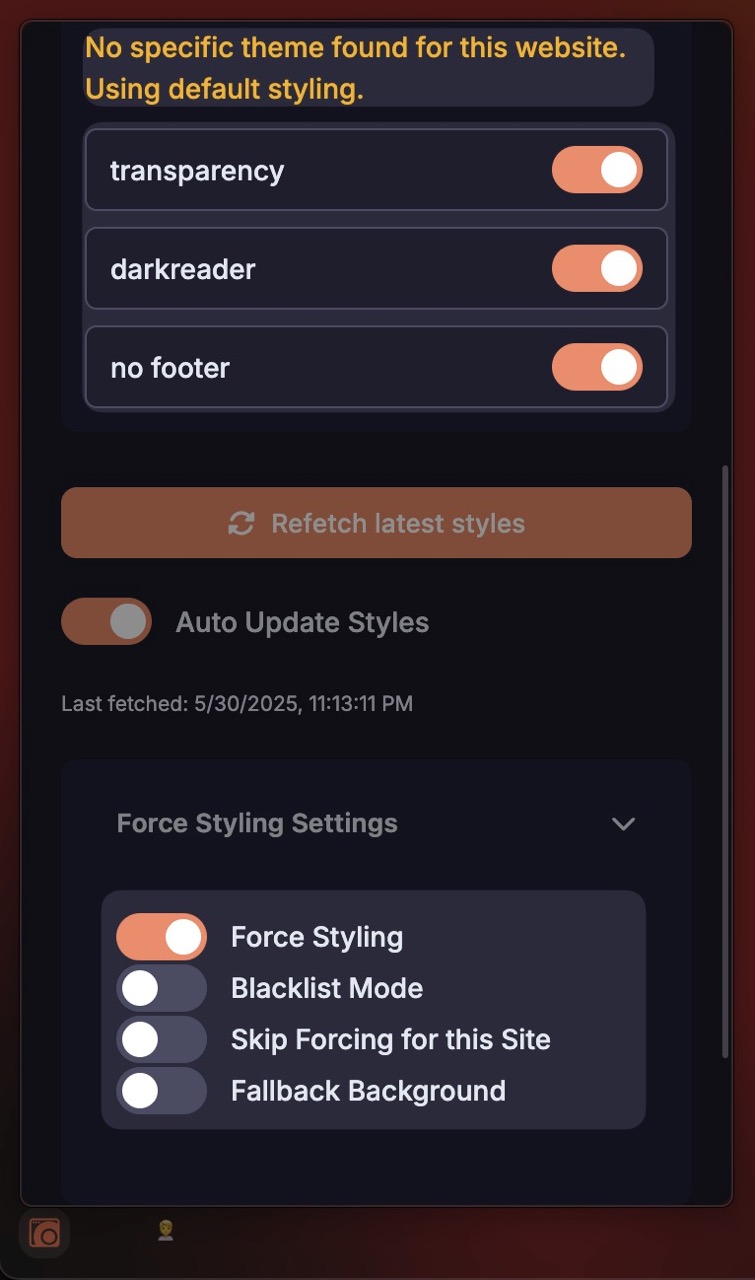This is a guide to install the Zen Internet Addon and make your Zen browser transparent. This is a work in progress and I will be adding more features and fixes as I go. If you have any issues, please reach out to me on any of my social media or community groups.
-
Install the Transparent Zen mod
Install the Transparent Zen mod open_in_new from the mod store.
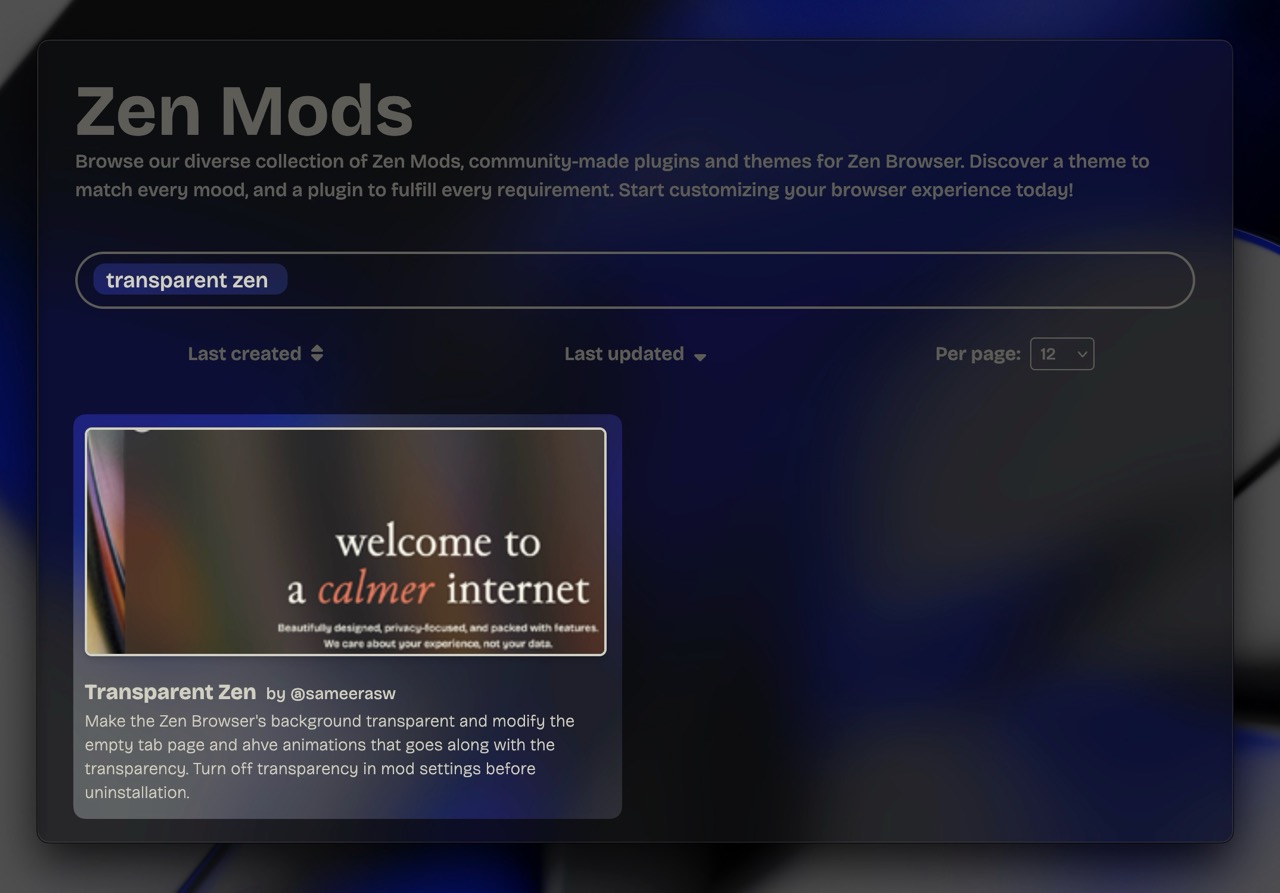
-
Go to mod settings
Once you have installed the mod, Go into Zen Browser settings > Mods > Transparent Zen and click on the Settings button.
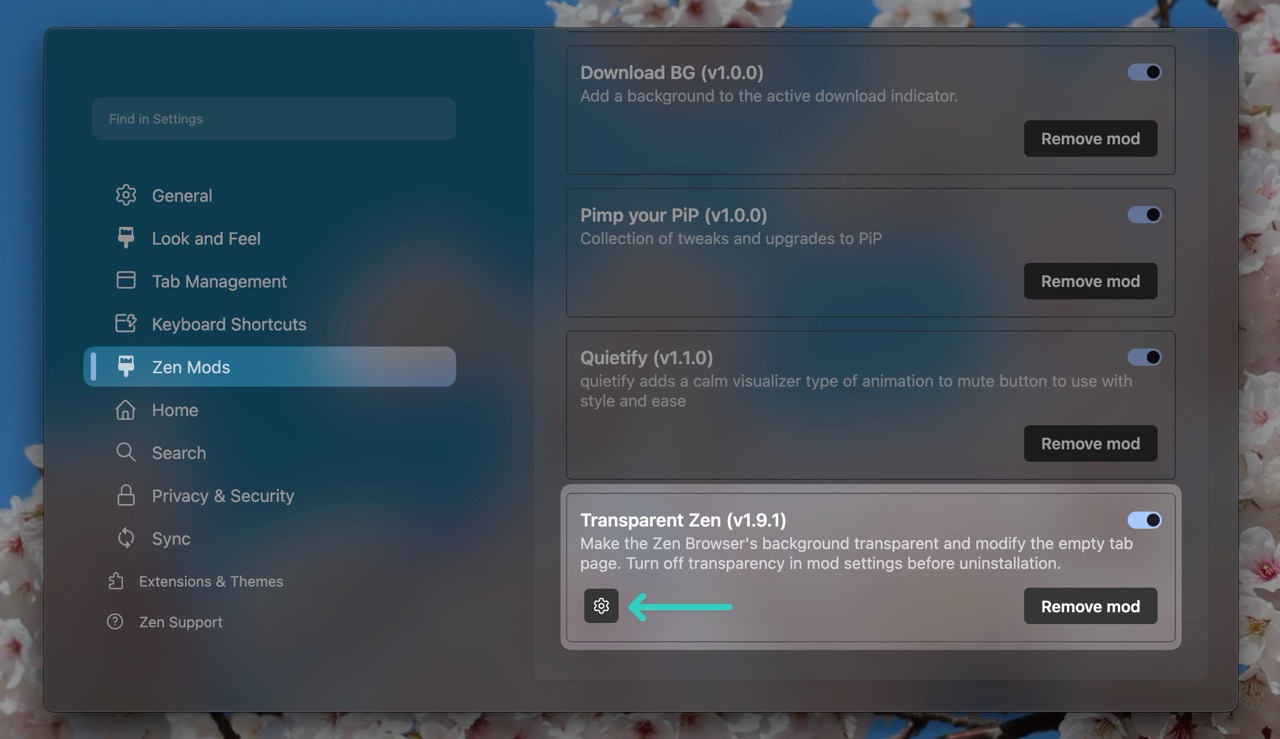
-
Configure the mod settings
Then make sure the Allow zen browser to be transparent option is checked. (And if you are on Linux, you may see another toggle to be turned on as well). Enable other options if you like and then quit and re-open the zen browser to apply the changes.
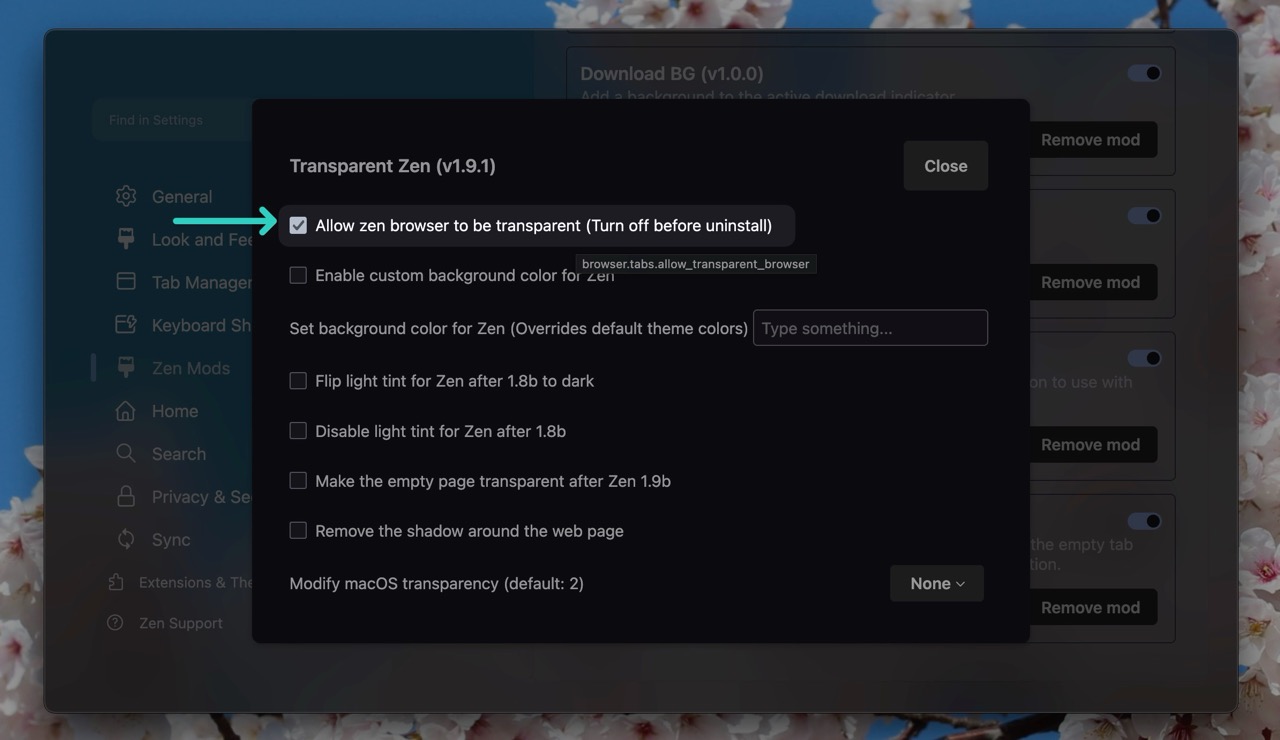
-
Install Zen Internet Addon
Go to the firefox addons page and install the Zen Internet Addon open_in_new.
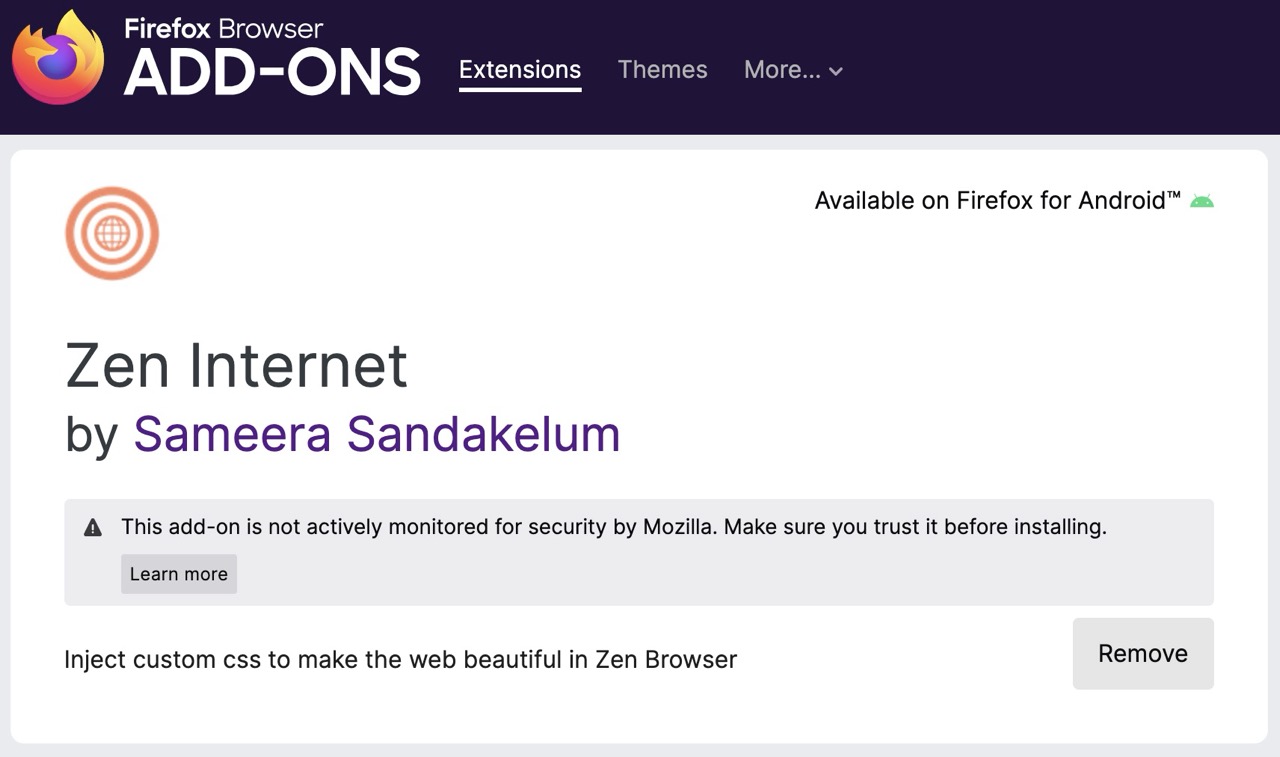
-
Sync and Fetch the latest themes
Open the addon pop-up and click on the Refetch latest styles button to fetch the initial styles and keep the auto update toggle on to keep them up to date as I make changes.
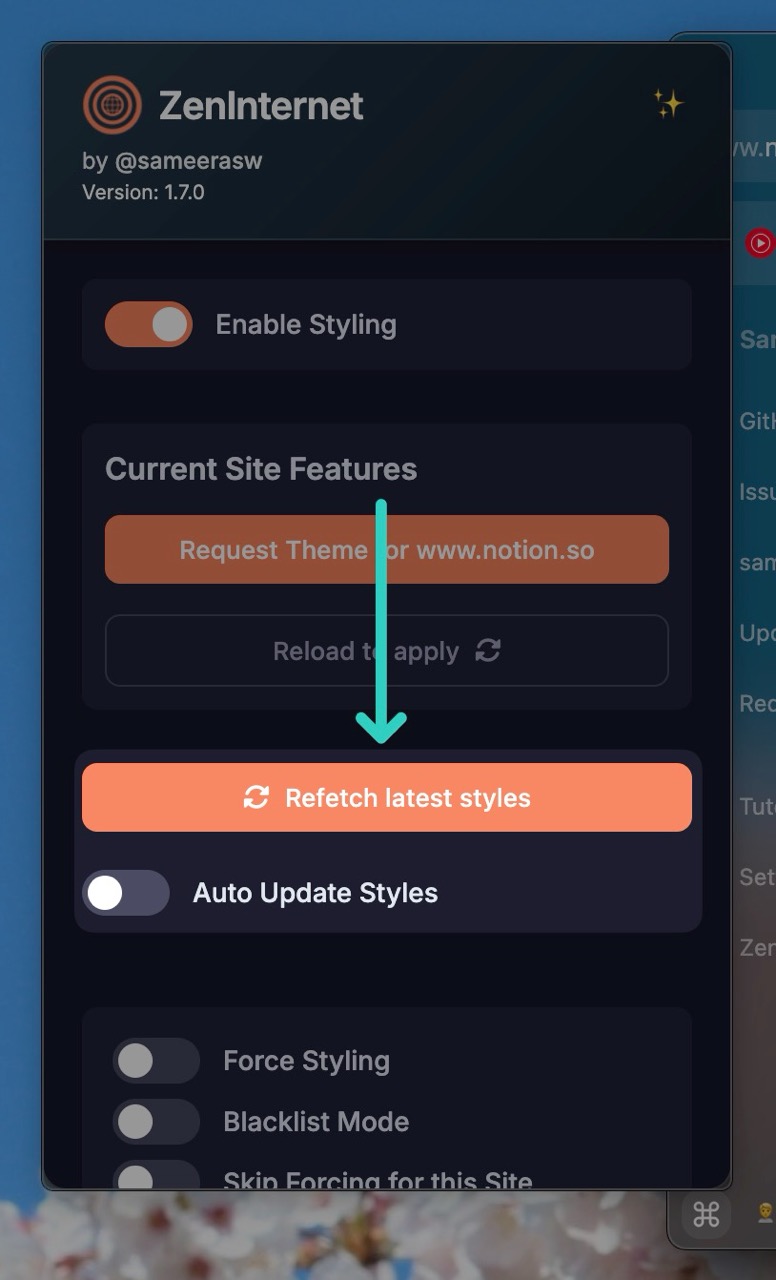
Congratulations
Your browser is now transparent
At least I hope so
You can now enjoy the zen browser with a transparent background. You can also change adjust various features provided for each website when you opent he pop-up in that webpage.